Mobile
Tablet
WELCOME TO GMCL FOR YOUR MOBILE
Cookie Privacy Preferences
We utilize essential cookies to ensure our website operates effectively and remains secure. Additionally, we'd like to request your permission to use optional cookies. These are intended to enhance your browsing experience by offering personalized content, displaying advertisements that are relevant to you, and helping us to further refine our website.
Choose "Accept all cookies" to agree to the use of both essential and optional cookies. Alternatively, select "Let me see" to customize your preferences.
Privacy Preference Centre
Our website utilizes cookies to enhance your browsing experience and to present you with content tailored to your preferences on this device and browser. Below, you will find detailed information about the function of cookies, enabling you to make informed choices about which cookies you wish to accept. Please note that disabling certain cookies might impact your user experience on our site. It's important to remember that cookie preferences need to be set individually for each device and browser you use. Clearing your browser's cache may also remove your cookie settings. You have the freedom to modify your cookie preferences at any point in the future.
For a comprehensive understanding of our use of cookies, please refer to our complete cookies policy.
These cookies are needed for the website to work and for us to fulfil our contractual obligations. This means they can't be switched off. They enable essential functionality such as security, accessibility and live chat support. They also help us to detect and prevent fraud. You can set your browser to block or alert you about these cookies, but it means some parts of the site won't work.
These cookies allow us to measure and improve the performance of our site. They help us to know how popular pages are, and to see how visitors move around the site. If you don't allow these cookies, we won't know when you've visited our site, and we won't be able to monitor its performance.
These cookies enable us to provide enhanced functionality and personalisation. They may be set by us or by third party providers whose services we've added to our pages. If you don't allow these cookies, some or all of these services may not work properly.
These cookies collect information about your browsing habits to show you personalised adverts. They may be used to build a profile of your interests and show you relevant adverts on other sites. They don't store directly personal information, but are based on uniquely identifying your browser and internet device. If you don't allow these cookies, the adverts you see will be less relevant.
Mobile
Tablet
WELCOME TO GMCL FOR YOUR MOBILE
Thank you for taking on the role of scorer at your club and thanks for coming to this page on our web site.
Maybe its your first time scoring or maybe you have been doing it for years but electronic scoring is here to stay and we now have many scorers in the league who have never scored with pen and paper so we hope the information here will help you with
We are also setting up a scorers community and you can join us by e-mailing us on scorer@GtrMcrCricket.co.uk giving your name and club and we will use this to share tips and guides and updates when they come along and we can also use it to manage questions and solve problems. Please join us.
We would like to thank Paul Scott for many of the words here and would welcome more content from regular scorers across the league using the e-mail address shown.
Preparing for the Match
Preparation before the match is vital – it is better to over-prepare than be rushing around and panicking as the players take the field to start the match. Much of this preparation can be done before leaving home, or even in the days before the match.
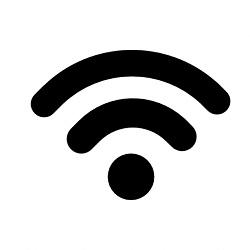
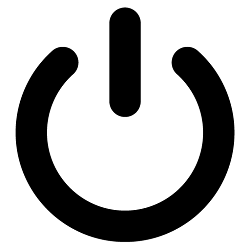

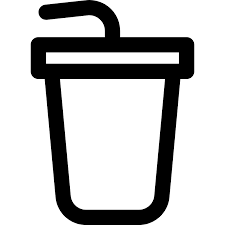


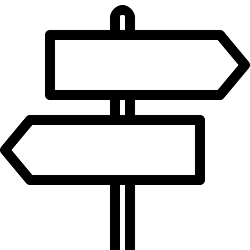
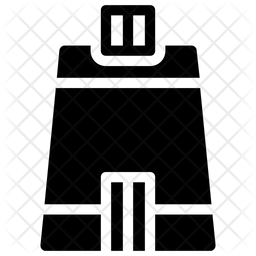
League and cup games in GMCL require that both scorers are connected live to the internet so that the live score and match detail is visible to everyone through the league’s web site and the cricHQ app. This is not just a requirement for the home team scorer, it is a requirement for both scorers.
Some grounds do not have wi-fi in the scorebox therefore you should, in advance of match day, ensure that your device has access to 3G or 4G mobile data through the device itself or from a mobile phone hotspot available to you. There is no requirement for the home club to provide you with a connection but if ther is wi-fi to the scorebox please share it with your fellow scorer..
On the evening before the match, make sure that the device you are using (e.g. phone, iPad, tablet) is fully charged. It is always a good idea to take your charger to the game, and a mobile “power pack” in case there is no electric supply to the scorebox.
Check the weather forecast – matches can last over 6 hours, which can be a long time if you are cold. You can always take off a coat or spare jumper but cannot put one on that you haven’t got with you.
Many, but not all, clubs will provide drinks to the scorers along with the players but take your own just in case.
Ensure that the device that you will be scoring on has the cricHQ app downloaded from the Apple Store or Play Store on Android.
Ensure that the device on which you will be scoring has the up-to-date version of cricHQ installed.
Log in to the device using the clubs account provided to you or your own personal e-mail.
If you have not scored before please make sure that the club have set you up as an Administrator for the club or for the team you are scoring for.
If possible, obtain the playing squad for your club’s team for the match as soon as possible – request that the Captain sends it to you when the team is selected.
Firstly, check on cricHQ that all players in your club’s team squad are registered to the club and also allocated to the relevant team you are scoring for. If you have “Admin” rights you can make amendments yourself; if not, find out who at the club can do this for you.
Make sure you know the correct time/place of meeting (away games) or arrange a lift. For home matches check the start time and ensure you arrive in plenty of time, we would recommend 30 minutes preparation for the game.
If travelling separately to away grounds, make sure you plan the journey – some Cricket Grounds do not have accurate locations on Satnav.
When you arrive at the ground, your team’s captain may ask you to complete the ECB Team Card (some captains will do this themselves). If you are asked, check that you have the correct team and hand the card to the captain before the toss, which usually takes place 30 minutes before the match starts. The captain has to give this to the umpire's.
If you are playing at home, you may need to set up the scoreboard/box and ensure everything is in working order
If you use the club’s Wi-Fi connection for scoring, ensure it is working and please share the password with the visiting scorer wherever possible.
Activating cricHQ and Preparing to score
Download the match onto your device from cricHQ if you have not already done it.
From the menu>scoring> + (bottom right of screen)>From cricHQ fixture> find your match>select
If you do not have the fixture you require it means one of the following:

Enter the players for both teams – the umpires must share the team cards with both scorers before the game if you ask them.

Add details of match officials (umpires, scorers) and result of the toss, and you’re ready to start scoring.

Shortly before the scheduled start time you should select “Start innings” and enter the opening batsmen and bowler
If the start of the match if delayed (weather, ground), you will need to reduce the overs.
Shortly before any restart you will be notified by the umpires of the overs lost.
If there is a match delay after the start

Regularly check that the match is “live” on the internet.
At the end of the innings, confirm upload, then start again after tea, checking that you are still live on the internet after moving from scorebox to tea room and back again.

At the end of the match, you must upload the result onto cricHQ. If the match is played to a conclusion, you will be prompted to do so. If the match is abandoned, go into “action”>”end match”
Check that the scorecard is on cricHQ (there may be a delay before it appears)
If you discover any errors, please look on the league website here to submit details so that they can be amended https://www.gtrmcrcricket.co.uk/pages/gmcl-rules-tab-post-match - please look at the Tab “Procedures – Scorecard Issues”
cricHQ Guide

cricHQ have prepared a pdf guide for scorers which you can download and save to your device
Find the link for the the cricHQ scoring guides for Apple and Android below:
There is a full video tutorial - learn to score - CLICK HERE
Understsanding DLS
Please see our web page here
cricHQ Scorecard Issues and Corrections
GMCL has a full page for dealing with issues arising HERE
Dont forget to join the GMCL Scorers community
by e-mailing scorer@GtrMcrCricket.co.uk
If you want to add anything to this page please e-mail!!!
